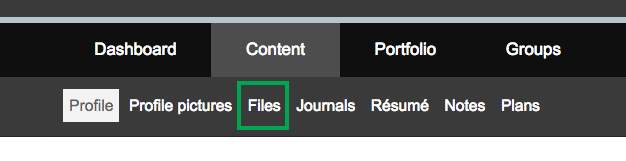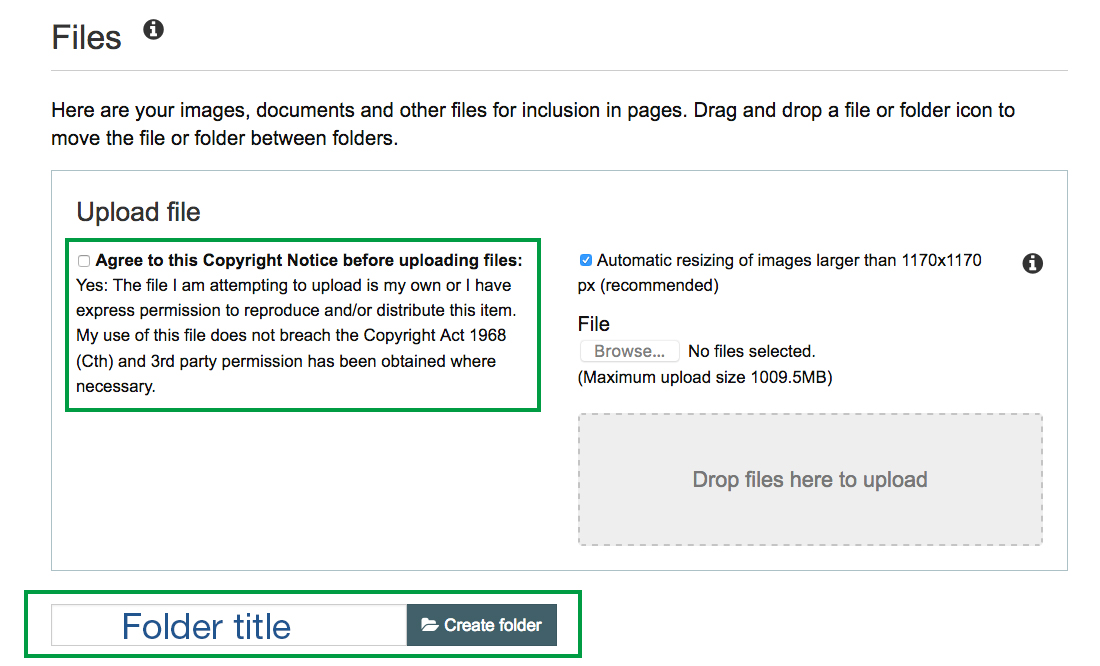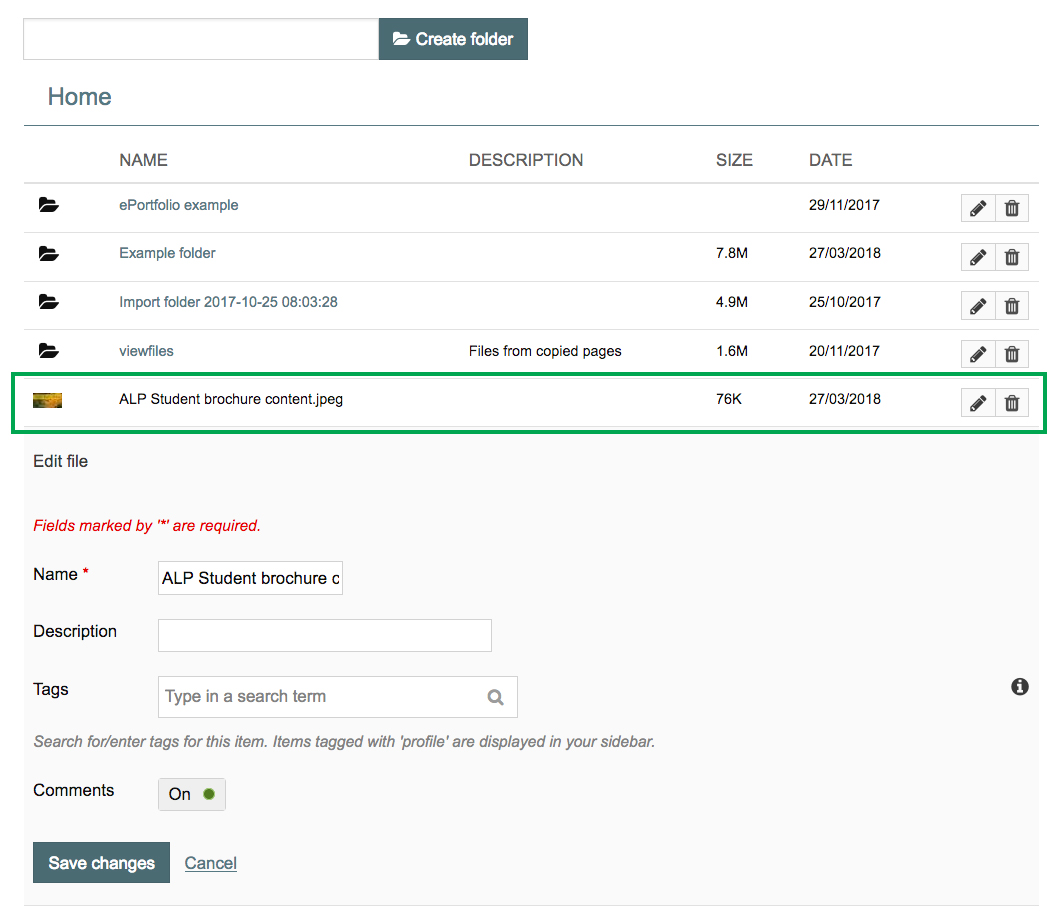Upload files
System: ePortfolio
This user guide will show you how to upload files to ePortfolio.
Note: You cannot submit files uploaded to ePortfolio directly to Wattle - you will need to add content items to a page for submission.
Contact
- Wattle Support
- 6125 4321
- Send email
Steps
Step 1
In the top left hand corner (under the ANU logo), click Content >Files.
Step 2
To upload a file, you will first need to agree to the copyright notice by ticking the checkbox. You can either select Browse to find a file from your computer or drag and drop a file into the designated space.
You can upload multiple files at once. If you select a folder, it will upload items within the folder individually.
You can also Create folder(s) to help organise your files.
Step 3
Once uploaded, you will be able to find your file(s) when you scroll to the bottom of the same page.
To edit the title or description of the file, click on the pencil icon on the right.
You can also drag and drop your file(s) into folders.
Page Owner: Learning and Teaching