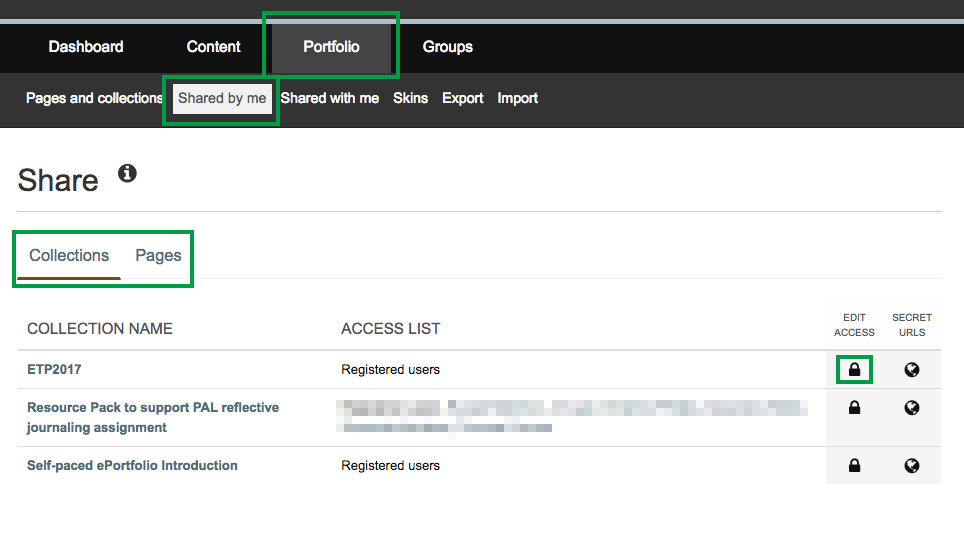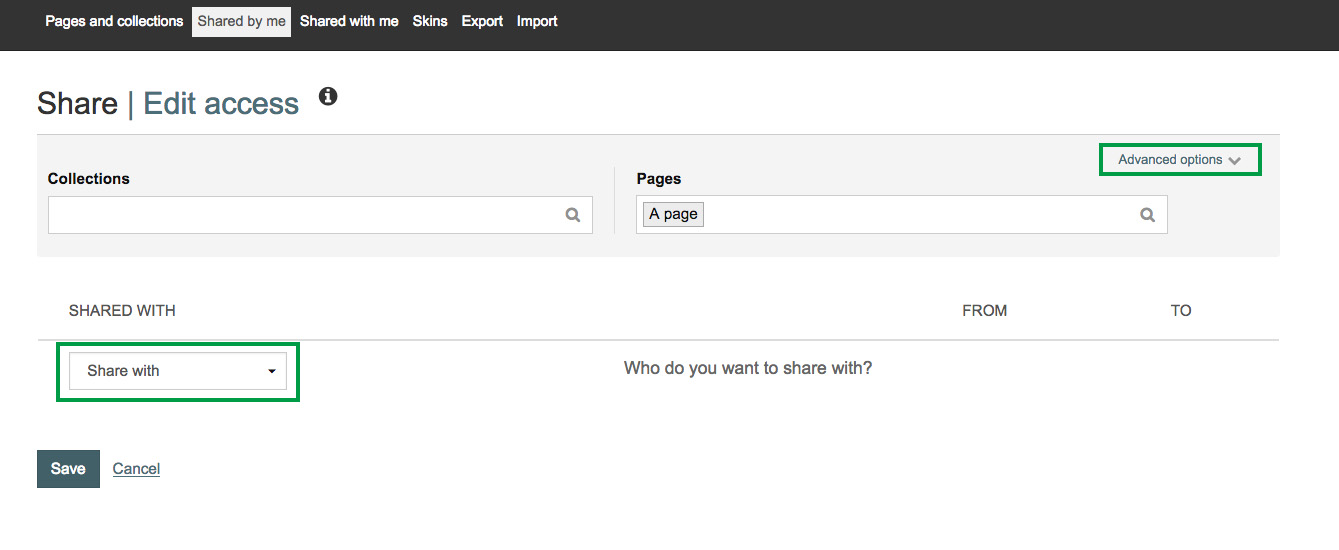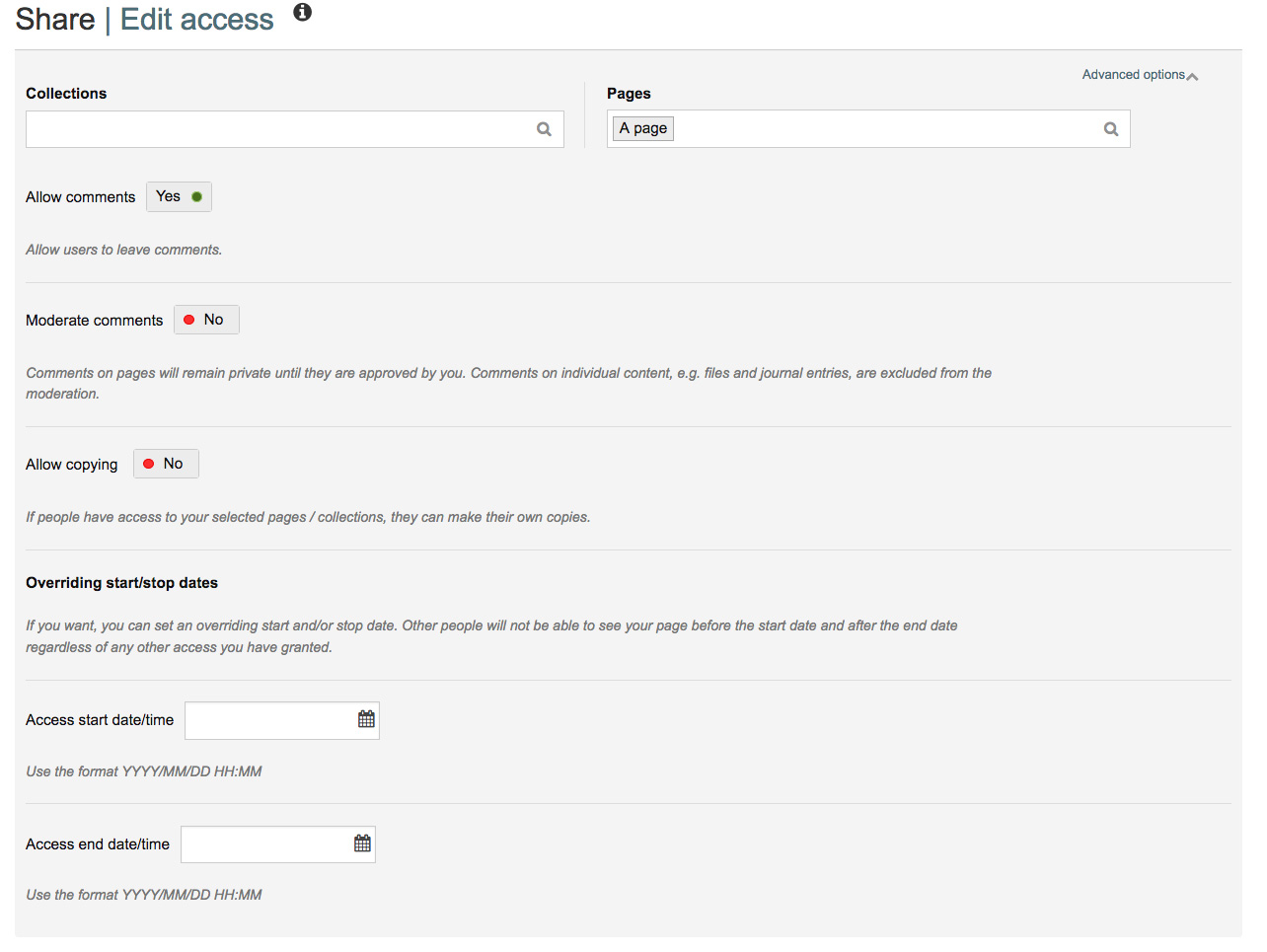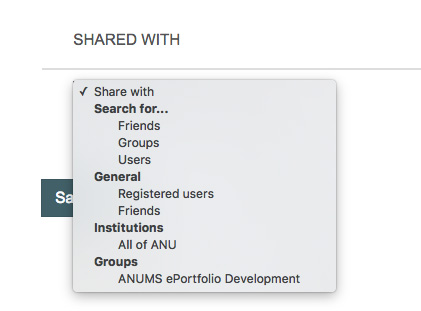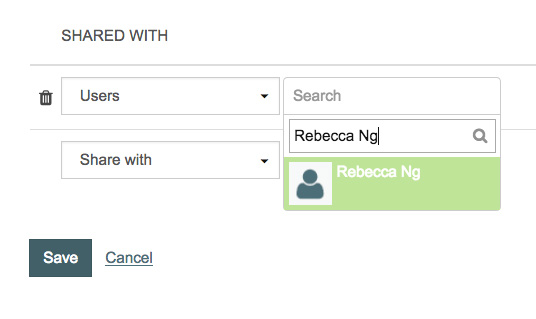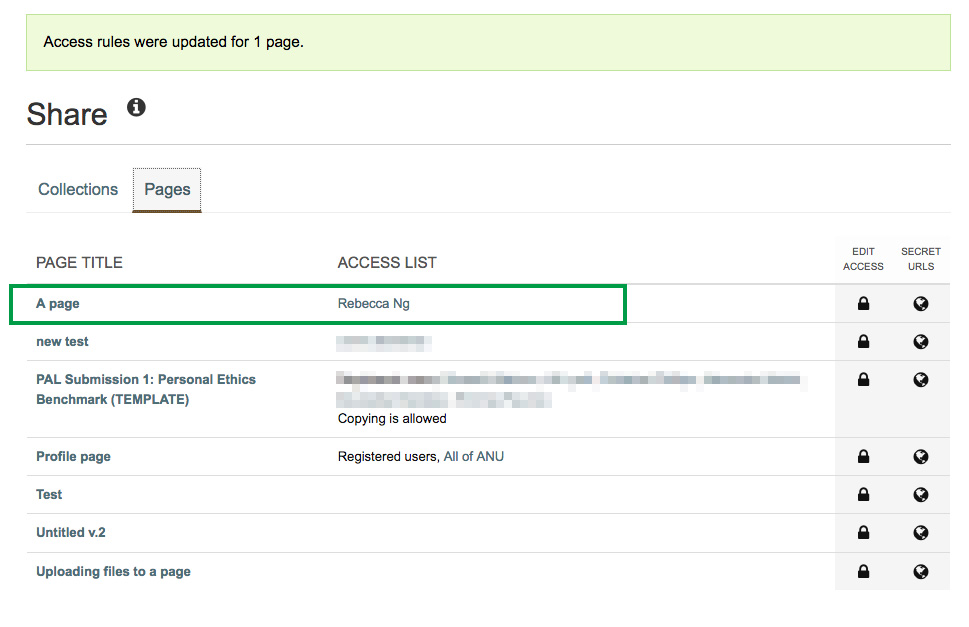Sharing your portfolio
System: ePortfolio
You may be required to share your ePortfolio (i.e. page or collection) with students, tutors or lecturers during a course or program.
All content in your ePortfolio is private until you share with someone or a group. In this user guide, we will show you how to manage your sharing options in ePortfolio.
Important Note:
1) The sharing option on ePortfolio is not the same as the assignment submission option on Wattle. Please consult your lecturers or tutors about the requirements for assignment submission. To learn more about submitting an ePortfolio assignment via Wattle, click here.
2) Please do not share to 'All of ANU' or 'Registered Users' as this will allow staff and students to have access to your ePortfolio.
Contact
- Wattle Support
- 6125 4321
- Send email
Steps
Step 1
To share your ePortfolio (i.e. page or collection), go to Portfolio >Shared by me from the main menu. Here, you'll see your portfolios sorted under the Collections or Pages tabs. Go to the portfolio you would like to share and click on Edit access (i.e. lock icon).
Step 2
You will be brought to the sharing options page. The portfolio you have chosen will be listed under Collections or Pages - you may select more than one page or collection. In the right hand corner, click on Advanced options to enable/disable copying, comments, etc. (See step 3). Otherwise, click the Share with dropdown menu to select who you want to share the portfolio with (See step 4).
Step 3
Under Advanced options, you will be able to:
- Allow or disable comments
- Moderate comments before they are published
- Allow copying
- Limit access date/time
Step 4
When you select Share with, a dropdown menu will appear with options to share your portfolio with individuals, groups or all of ANU. To share with a specific tutor, lecturer or student, click Users.
DO NOT SHARE WITH ALL OF ANU OR REGISTERED USERS - this will allow all staff and students to access your portfolio.
Step 5
A second option will appear on the right with a Search box. Type in the full name of person you would like to share your portfolio with and select from the list of names provided.
Repeat steps 4 and 5 to add more users. Click Save once you are ready.
Step 6
You will now be brought back to the Shared by me page where you can view who you've shared your portfolio with under Access list.
Page Owner: Learning and Teaching