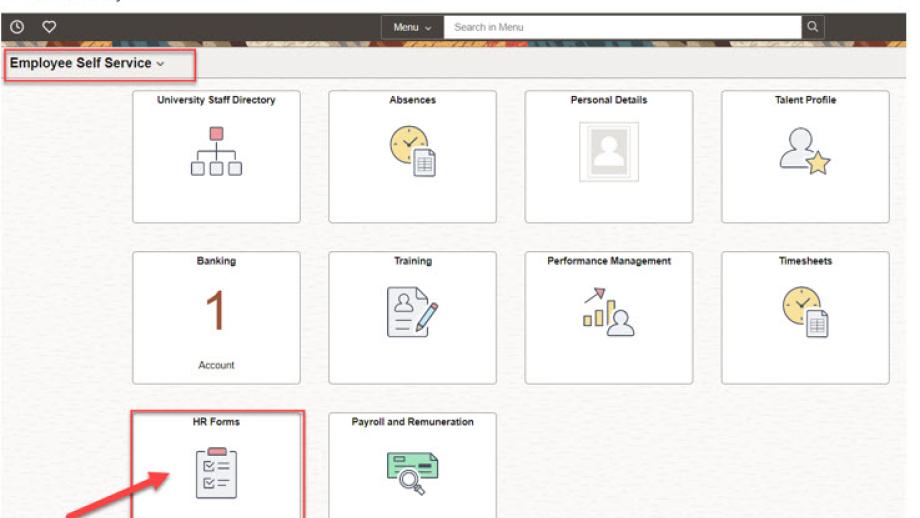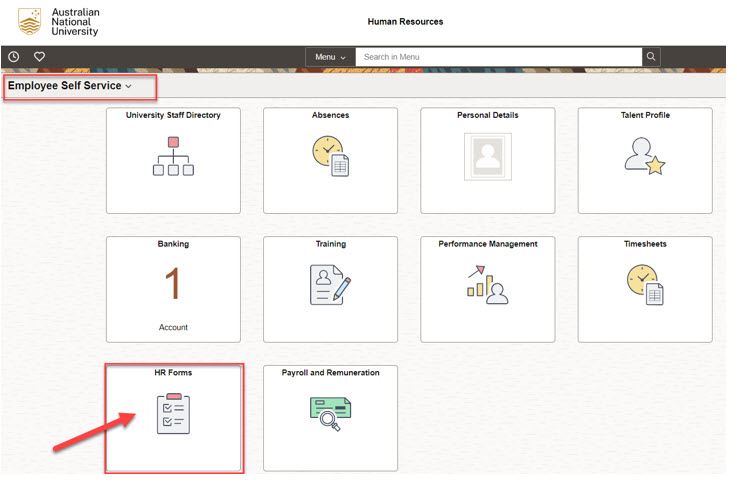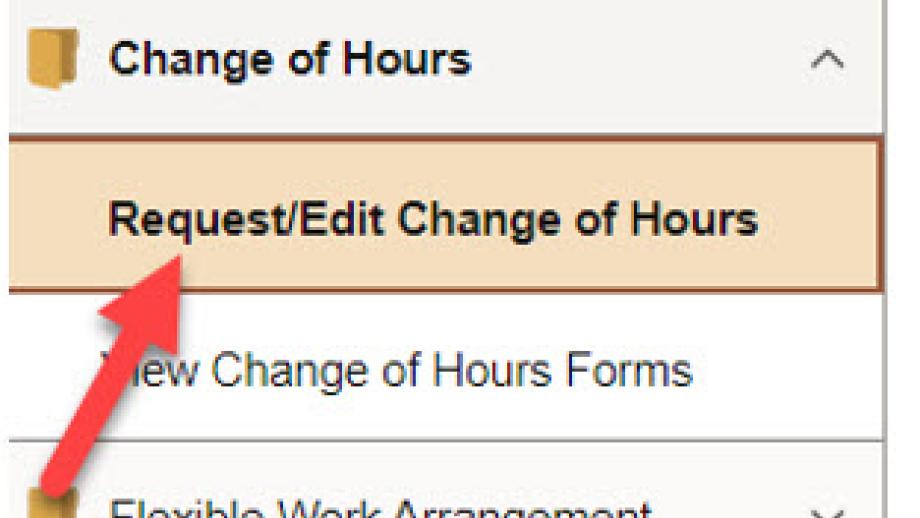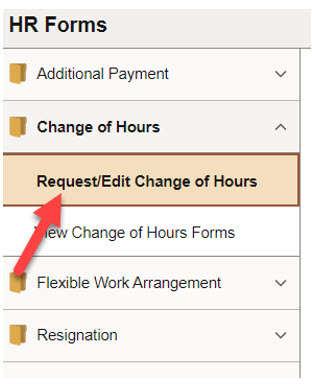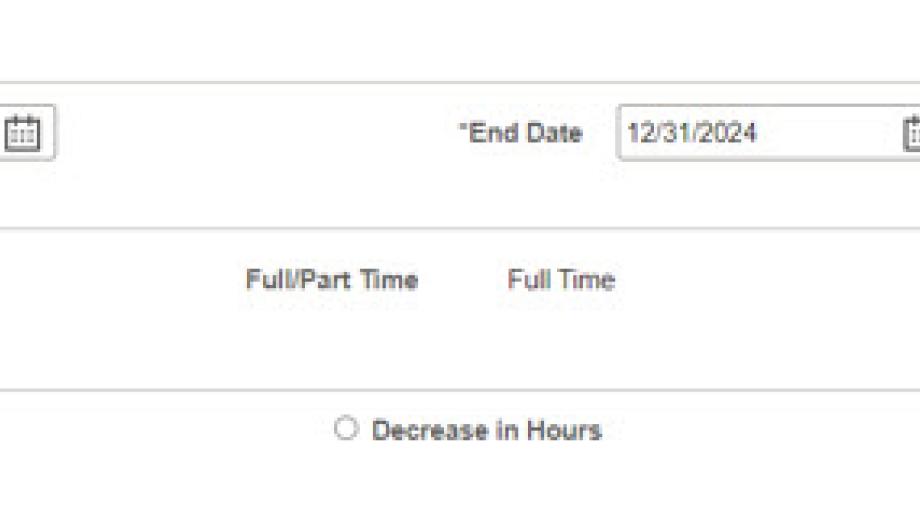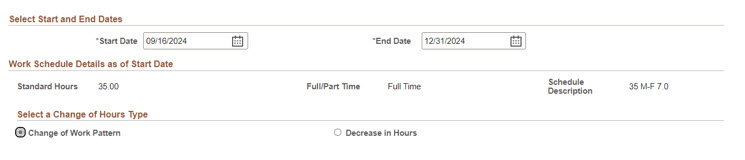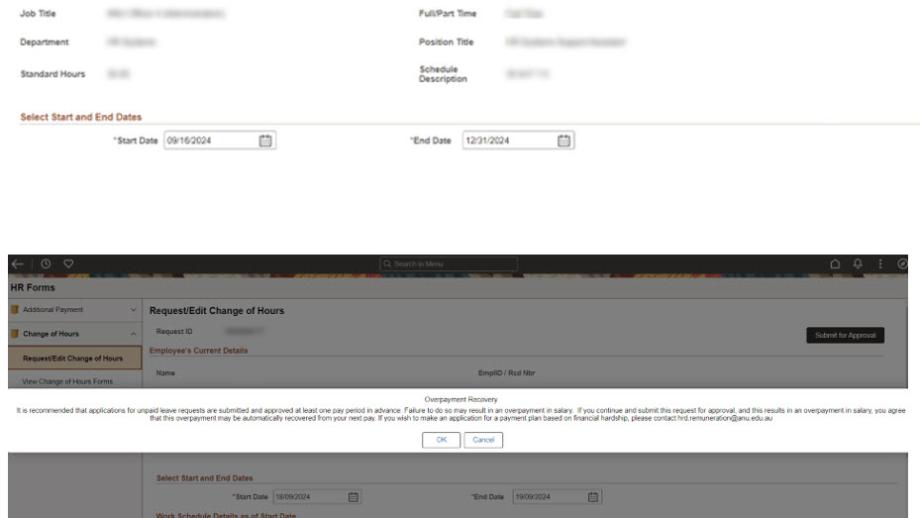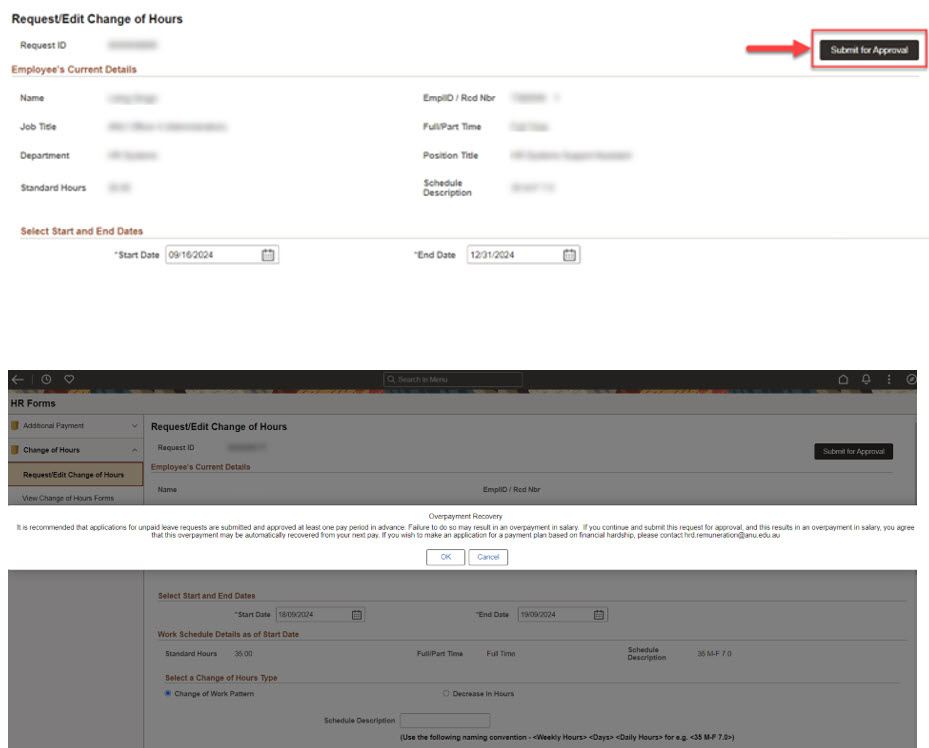Change of hours form
System: HR Online Remote User System
ANU Staff, excluding casuals and VaHAs, can request a Change of Hours under clause 45 of the ANU EA 2023-2026.
When the Change of Hours form is completed in HORUS, an approval workflow will trigger and go to supervisor and delegate for approval. Upon final approval, the process will update the HRMS and the approved file will be saved into the staff member’s ERMS record.
Note:
• Staff can only submit Change of Hours requests with an effective date that is greater than (or equal to) the current pay calendar start date. Back-dated forms cannot be submitted.
• The Form has to be approved before the end date of the pay calendar for which the request was submitted. Retrospective dates will error.
• The form can be initiated by both the employee and their supervisor.
• The form can be used for either ‘Increase of Hours’, ‘Decrease of Hours’ or ‘Change of Work Pattern’ without a change in the fortnightly hours.
• If there are future dated Change of Hours in HRMS, the employee will not be able to submit a form for the same dates.
• A form that has been submitted but not yet approved can be withdrawn by the staff member.
Reference documents
Use contact details to request an alternative file format.
Contact
- HR Systems
- +61 2 6125 9622
- Send email
Steps
Step 1
Login to HORUS
1. Login to HORUS
2. Select the HR Forms tile from the Employee Self Service Menu
Step 2
From the Change of Hours Folder select Request/ Edit Change of Hours.
Note: You can view the status of your current/ previously submitted HORUS Change of Hours forms by selecting 'View Change of Hours Forms'.
Step 3
The form will pre-populate information based on your position. The form will not allow a Full Time employee to submit a request for an increase in hours, or allow an employee on a Fixed-Term contract to submit a form beyond the date of the contract.
For Fixed-Term employees, the form will automatically populate the end date. Fixed-Term employees can change the end-date to a date earlier than their contract end date.
Step 4
Select Submit for approval
A warning message of potential overpayment will pop up. Please review before you proceed with the request.
Please Note
After submitting the form for Approval. The form will automatically route to your supervisor.
If the supervisor holds the delegations to approve the form, there will only be one level of approval. If the supervisor doesn’t hold the required delegations to approve the form, they will need to select the Delegate to whom the form should go.
Upon final approval, the form will update HRMS for the employee, notify the employee, and the local HR Business area via email. A PDF of the Change of Hours will be saved in the employee's ERMS folder.
Page Owner: Human Resources